Loading the Control Panel
- Login as admin
In order to use the control panel, you must be logged in as a user with administrative privileges. The Logging in for the First Time topic explains how to login as admin. - Click Control Panel link
After logging in, a new Admin Options navigation box should appear on your storefront page, which looks something like this: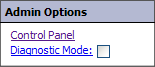
Click the Control Panel link
Control Panel Overview
All management activity is done using Squirrelcart's control panel. This is where you can change your settings, view your products, categories, orders, customers, and all other components of your store. The control panel consists of a toolbar, content area, and status bar.
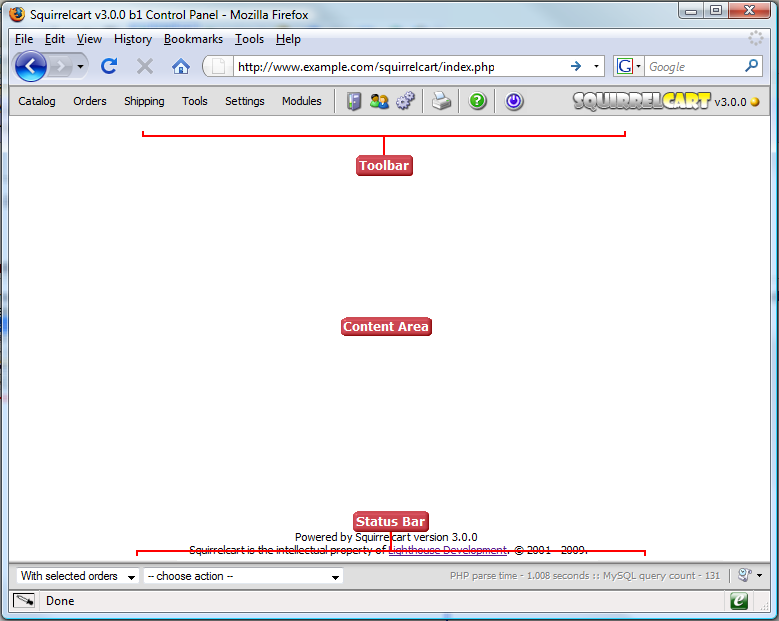
Toolbar Overview

- Catalog
Link to menu used to manage your products, product options, and categories - Orders
Link to menu used to manage orders - Shipping
Link to menu used to manage all aspects of shipping, and to access shipping related tools - Tools
Link to all non-shipping based tools - Settings
Link to menu used to manage various settings - Modules
Link to module specific settings - Storefront
Link to storefront page - Customers
Link to manage customer accounts - Store Settings
Link to Store Settings page - Print
Link to print current page without the menu or copyright notice - Help
Link to Squirrelcart help online - Logout
Link to logout current user - Quick Search
Quick search feature - used to search for orders, customers, products, and categories without having to open corresponding tables first. - Version
This indicates the version of Squirrelcart your store is running - Version Status Indicator
This indicates the status of your version compared to the latest available version of Squirrelcart. Green
Green
Indicates you are running the latest version of Squirrelcart Solid Yellow
Solid Yellow
Indicates your version is 1 or more minor versions behind. Example: Your version is 4.3.1 and the current version is 4.3.6 Flashing Yellow
Flashing Yellow
Indicates your version is 1 or more intermediate versions behind. Example: Your version is 4.3.1 and the current version is 4.5.2 Red
Red
Indicates that your version is one or more major versions behind. Example: Your version is 4.3.1 and the current version is 5.0.0
Status Bar Overview
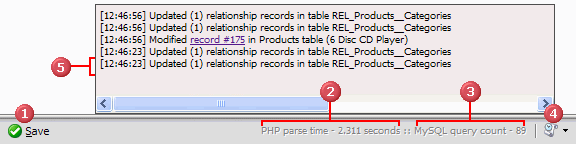
- Save Button
This button will appear whenever you are working on a record in the control panel. It is used to save your changes. - PHP parse time
This shows the amount of time in seconds that it took PHP to put together the current page. - MySQL query count
This shows the number of queries that were made against your database in order to put together the current page. - History Button
Clicking this button will toggle the History Dialog window on and off. - History Dialog
This dialog window shows you information about things that have been done in the control panel for this visit. Newer entries are on top. The record links that appear here provide a quick way to get back to a particular record you were working on to make additional changes.
© 2001-2010 Lighthouse Development. All Rights Reserved.